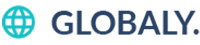Forms are everywhere—login pages, sign-ups, contact forms, and checkout processes. As a QA, automating form testing is essential to ensure users can interact smoothly without bugs or data issues.
In this post, we’ll walk you through:
- What to test in a form
- How to write a basic automation test
- A real Selenium example in Java
- Tips to make form testing robust and scalable
🧪 What Should You Test in a Form?
Before automating, be clear on what needs testing:
| Area | Examples |
|---|---|
| Field validation | Required fields, input length, valid email format |
| UI behavior | Labels, placeholders, error messages |
| Submission behavior | Button state (enabled/disabled), post-submit action |
| Data types | Numeric, text, date inputs |
| Error handling | Invalid input response |
| Success response | Confirmation message or redirection |
⚙️ Sample Form Fields
Let’s say we have this form:
- Name (text)
- Email (email)
- Password (password)
- Accept Terms (checkbox)
- Submit (button)
HTML Example:
htmlCopyEdit<form id="signupForm">
<input id="name" type="text" />
<input id="email" type="email" />
<input id="password" type="password" />
<input id="terms" type="checkbox" />
<button id="submit">Sign Up</button>
</form>
🧑💻 Sample Automation Test with Selenium (Java)
javaCopyEditimport org.openqa.selenium.By;
import org.openqa.selenium.WebDriver;
import org.openqa.selenium.WebElement;
import org.openqa.selenium.chrome.ChromeDriver;
public class FormTest {
public static void main(String[] args) {
// Set Chrome driver path
System.setProperty("webdriver.chrome.driver", "path/to/chromedriver");
// Launch browser
WebDriver driver = new ChromeDriver();
driver.get("https://example.com/form");
// Fill in the form
driver.findElement(By.id("name")).sendKeys("Annisa QA");
driver.findElement(By.id("email")).sendKeys("[email protected]");
driver.findElement(By.id("password")).sendKeys("SecurePass123");
driver.findElement(By.id("terms")).click();
// Submit the form
driver.findElement(By.id("submit")).click();
// Verify success message
WebElement success = driver.findElement(By.id("successMessage"));
if (success.isDisplayed()) {
System.out.println("Form submitted successfully.");
} else {
System.out.println("Form submission failed.");
}
// Close browser
driver.quit();
}
}
🛠️ Tips for Reliable Form Automation
| Tip | Why It Matters |
|---|---|
| Use explicit waits | Forms may load dynamically |
| Validate client-side and server-side errors | Don’t miss API validation errors |
| Parameterize input data | Enable test reusability for different data sets |
| Screenshot on failure | Helps debugging issues later |
| Clean up test data | Avoid polluting the database with dummy inputs |
🔁 Expand to Data-Driven Testing
To scale your form tests:
- Use data providers (like Excel, CSV, or JSON)
- Run loops with different input sets (valid and invalid)
- Use tools like TestNG, JUnit, or Cucumber for structure
📌 Final Thoughts
Automating form testing saves time and increases confidence that users can submit critical info without issues. Start simple, then evolve your test cases to handle edge cases, integrations, and user flows.